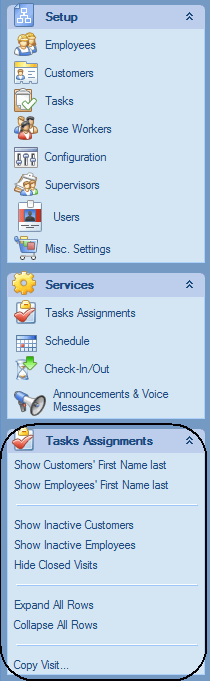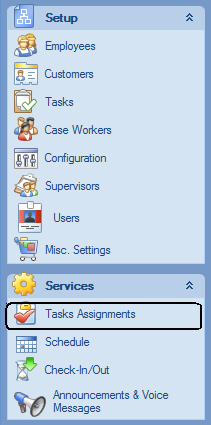
The Tasks Assignment screen is provided for one of the core features of ASR: maintenance of Tasks Assignments (or Care Plans) in ASR. To open the screen select "Tasks Assignments" in the Explorer Bar:
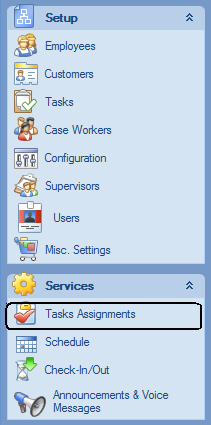
The Tasks Assignments screen:
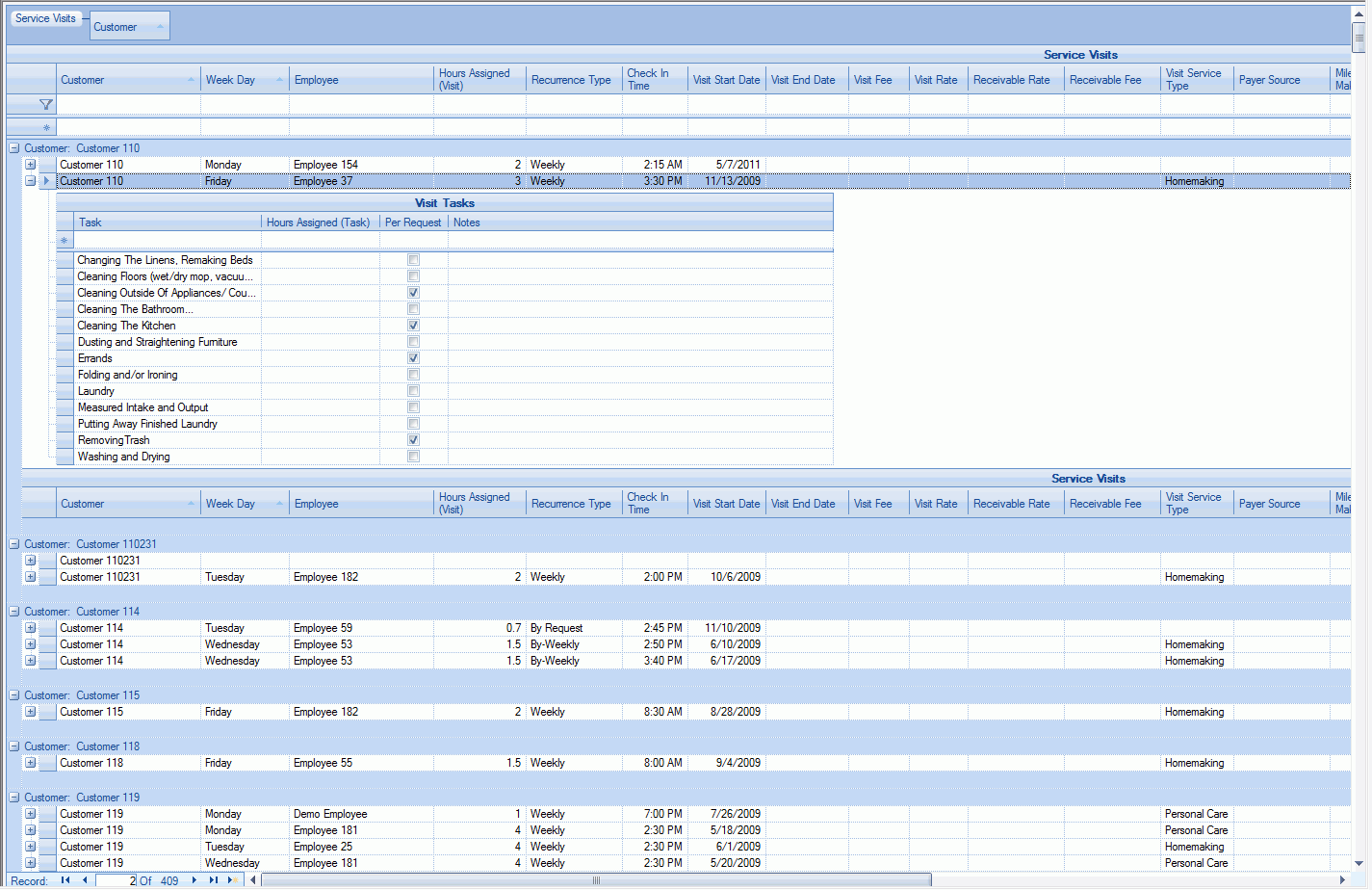
Tasks Assignments are arranged in a grid. Each row in the grid captures an individual visit schedule definition per customer per employee per week per visit. This visit is composed of the following fields:
Customer: company's customer defined in the Customers screen.
Employee: company's employee defined in the Employees screen.
Weekday: day of the week when the visits should take place according to the Care Plan being defined.
Hours assigned: duration of the visit
Recurrence type: recurrence of the visit on this day of the week per care plan. Available values are: Weekly, Biweekly, Every 3 Weeks, Every 4 Weeks, Every 5 Weeks, Every 6 Weeks, Monthly, Bimonthly, By Request.
Check In Time: time when the visit should start. Note that the Check-Out time is determined automatically from the Check-In time and Hours Assigned.
Visit Start Date: date when the first visit per Care Plan should take place.
Visit End Date: date of the last visit per Care Plan. If the Visit End Date is left blank, ASR will continue generating visits for the Care Plan until the Care Plan is closed or changed by entering the Visit End Date.
Visit Fee: optional field that can be used to record fees charged (in dollars) per visit. If the fee is blank, Employee salary (defined in the Employee Screen) will be used to calculate payable amounts.
Visit Rate: optional field that can be used to record at what rate the visit will be charged (per hour). If the fee is blank, Employee salary (defined in the Employee Screen) will be used to calculate payable amounts.
Receivable Rate: optional field that can be used to record how much revenue to be expected from the visit for the company (per hour).
Receivable Fee: optional field that can be used to record how much revenue to be expected from the visit for the company (total dollar amount).
Visit Service Type: one of Service Types in ASR.
Payer Source: Payer for the visit. List of the available sources is maintained in the Miscellaneous Setting Screen.
Miles To Make visits: optional field to record how many miles the employee has to drive to make to the visit. Needed if miles driven are to be compensated.
Allowed Extra Time (hrs): optional field that allows recording of how much extra time employee is allowed to work during the visit and will get compensated for the visit. Please note, ASR will not generate payable record for time worked during the visit that is longer then allowed by the Care Plan.
Force Only Client Phone Use: optional field that allows forcing employees using the client's telephone only during the visit. If the check box is checked, check-in/out calls by the employee from phone numbers other then the client's will be rejected.
Early Check-in (Minutes): optional field that allows setting how much earlier than scheduled the employee is allowed to check-in for the visit. If the Employee attempts to check-in earlier than allowed then the check-in will be rejected.
Auto-Notify Late Check-ins Via Email: optional field that if checked will make ASR send emails to appropriate recipients when the visit check-in has not taken place.
Notes: free-typed text for optional notes for the visit.
To defined a Care Plan that has multiple visits per week, there must be multiple records for the Care Plan in the Tasks Assignments screen: one record per visit. For example, if the Care Plan is as follows: Visit Customer 119
then the Tasks Assignment for the customer should look like this:

If the Care Plan needs to change by changing visiting time to another weekday or another time of the day then the current Care Plan record needs to be closed and a new one opened. For example, if in the example above the Monday 7:00 PM visit is being moved to 9:00 PM starting 9/1/2011 and the Fridays visits are moved to Thursdays starting 9/21/2011 then the Care Plan will look like this:

Note that the 7:00 PM Monday visit and the Friday visit are marked closed (as of 8/31/2011 and 9/20/2011 respectively) and appear in grey to indicate that the visit is closed.
IMPORTANT NOTE: If there are one-off changes to the schedule only for one particular visit or a small set of visits that are not actual changes to the Care Plan and are just necessary visit times changes required to accommodate client's or employees requests, do NOT make changes in the Tasks Assignments screen. The Tasks Assignments screen only defines Care Plan, one-off changes to the schedule are done in the Schedule screen itself.
The Tasks Assignments screen allows a quick and convenient way of creating Tasks Assignments. If you have a multi-day, multi-visit Care Plan, define the first visit and then use the quick copy feature: copy the defined visit into a new one by using the "Copy Visit" feature. To use the feature, highlight the row of the dined visit, right-mouse-click on the row and select "Copy Visit":
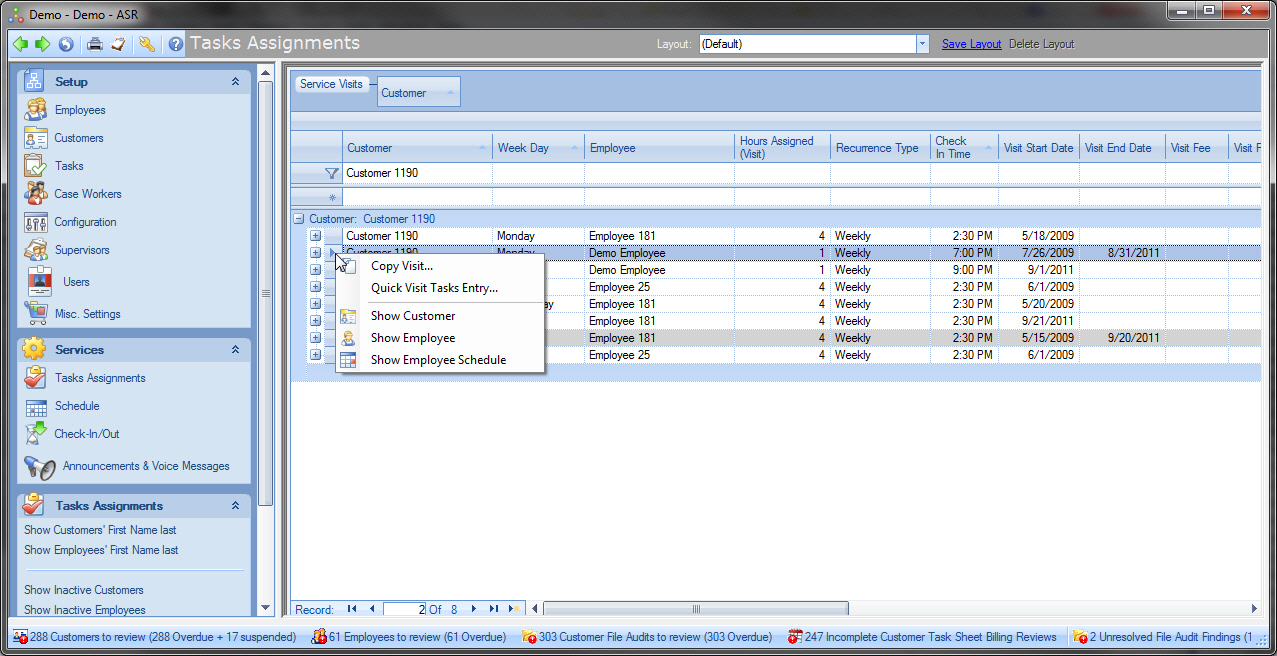
The Copy Visit dialog will appear:
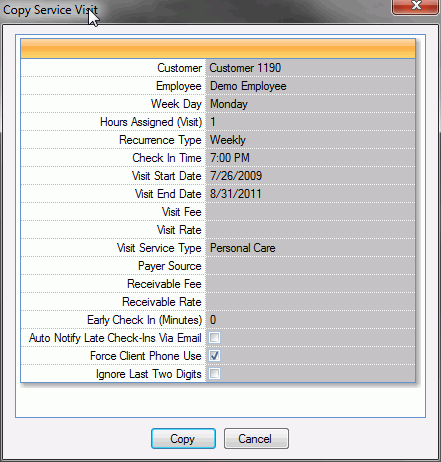
Change the fields you need for the new visit (e.g. Weekday or Start and End dates) and click copy. The new Task Assignment visit will now be created and saved.
To add actual tasks that are needed to be performed during the visit, expand the visit row and defined the visit tasks:
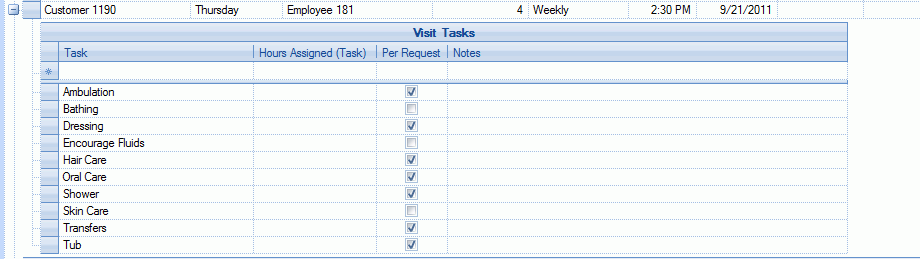
To assist in quick navigation and filtering of the Tasks Assignments screen users can use extended Explorer Bar commands that will be available when the Tasks Assignments screen is active: